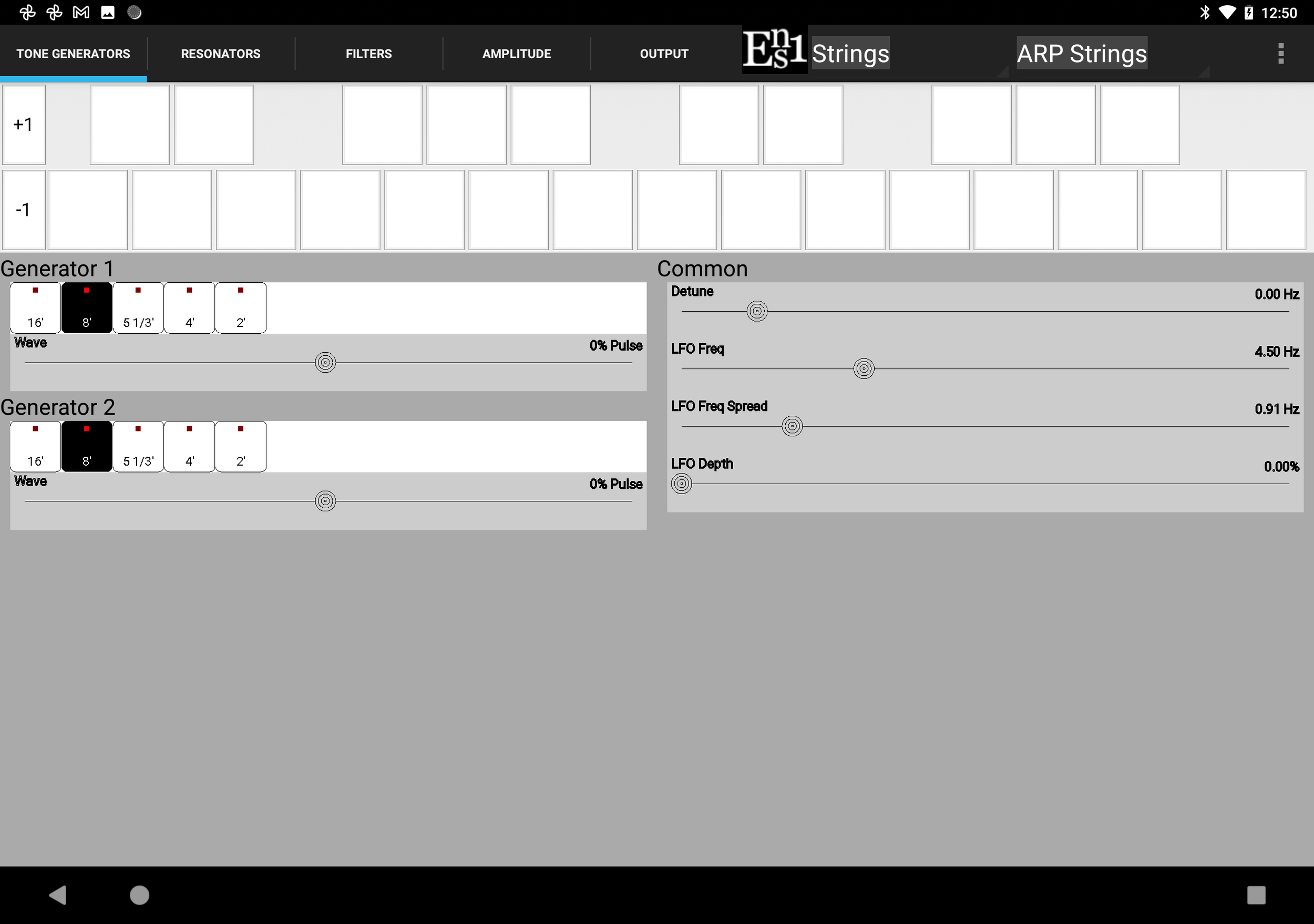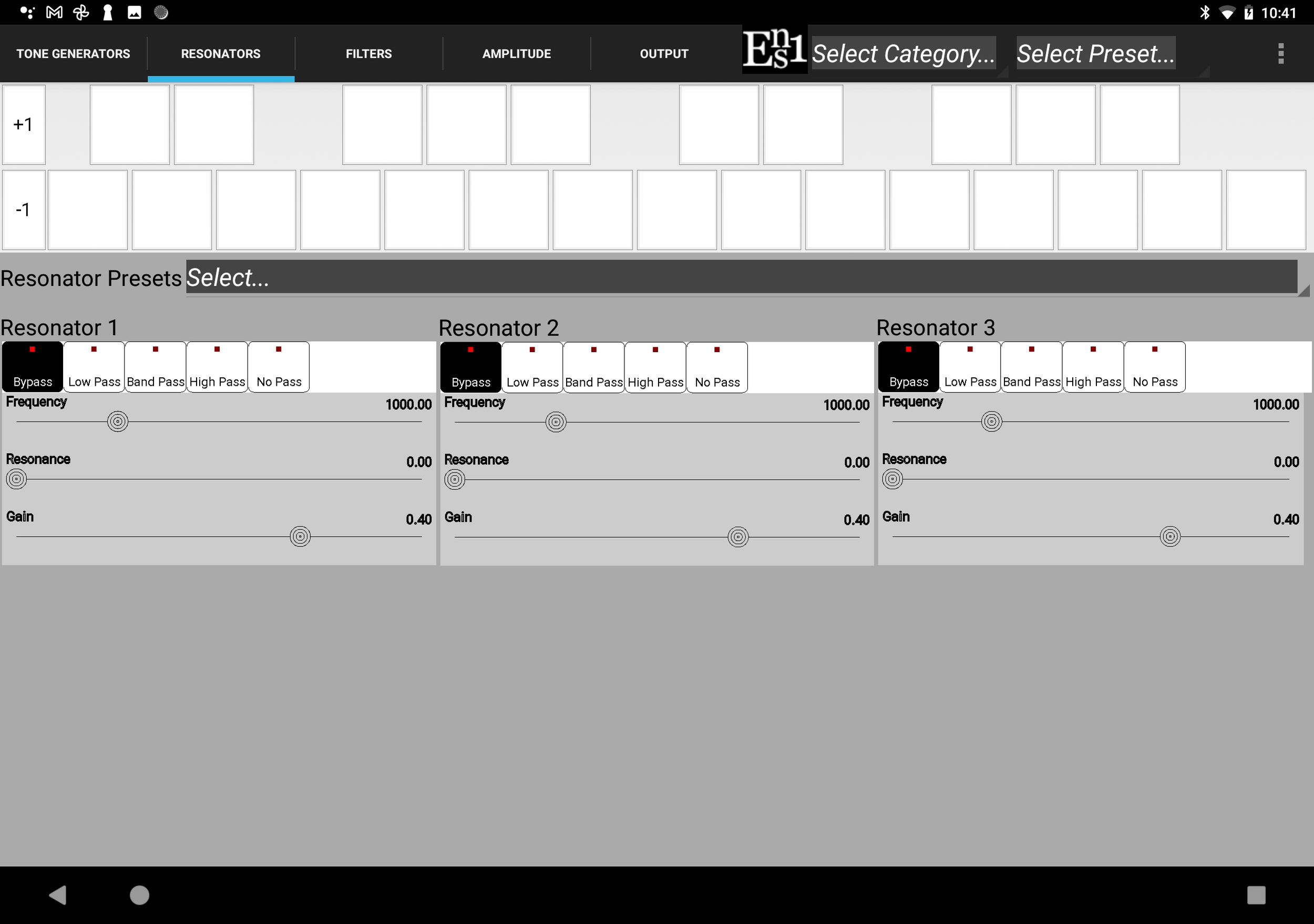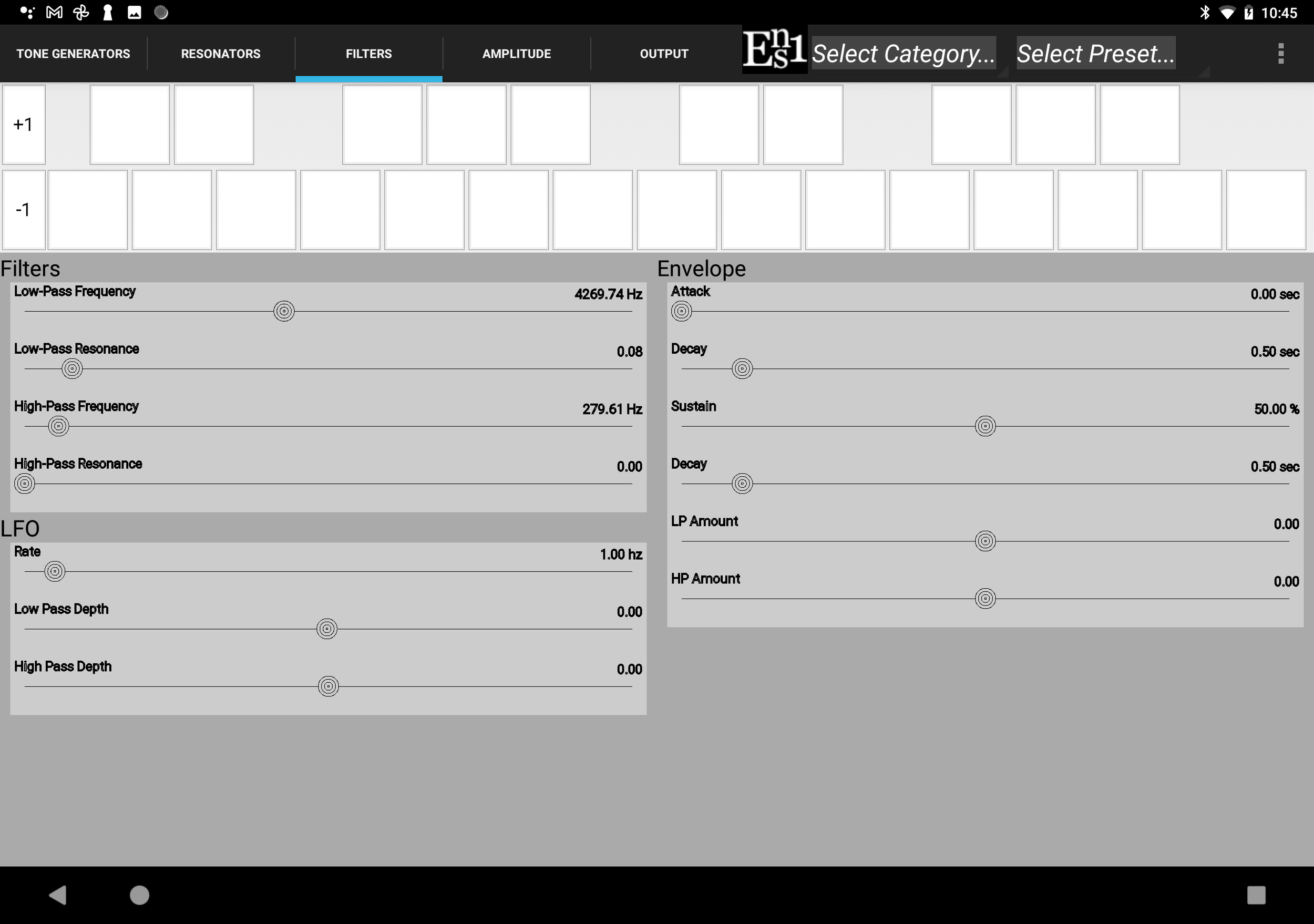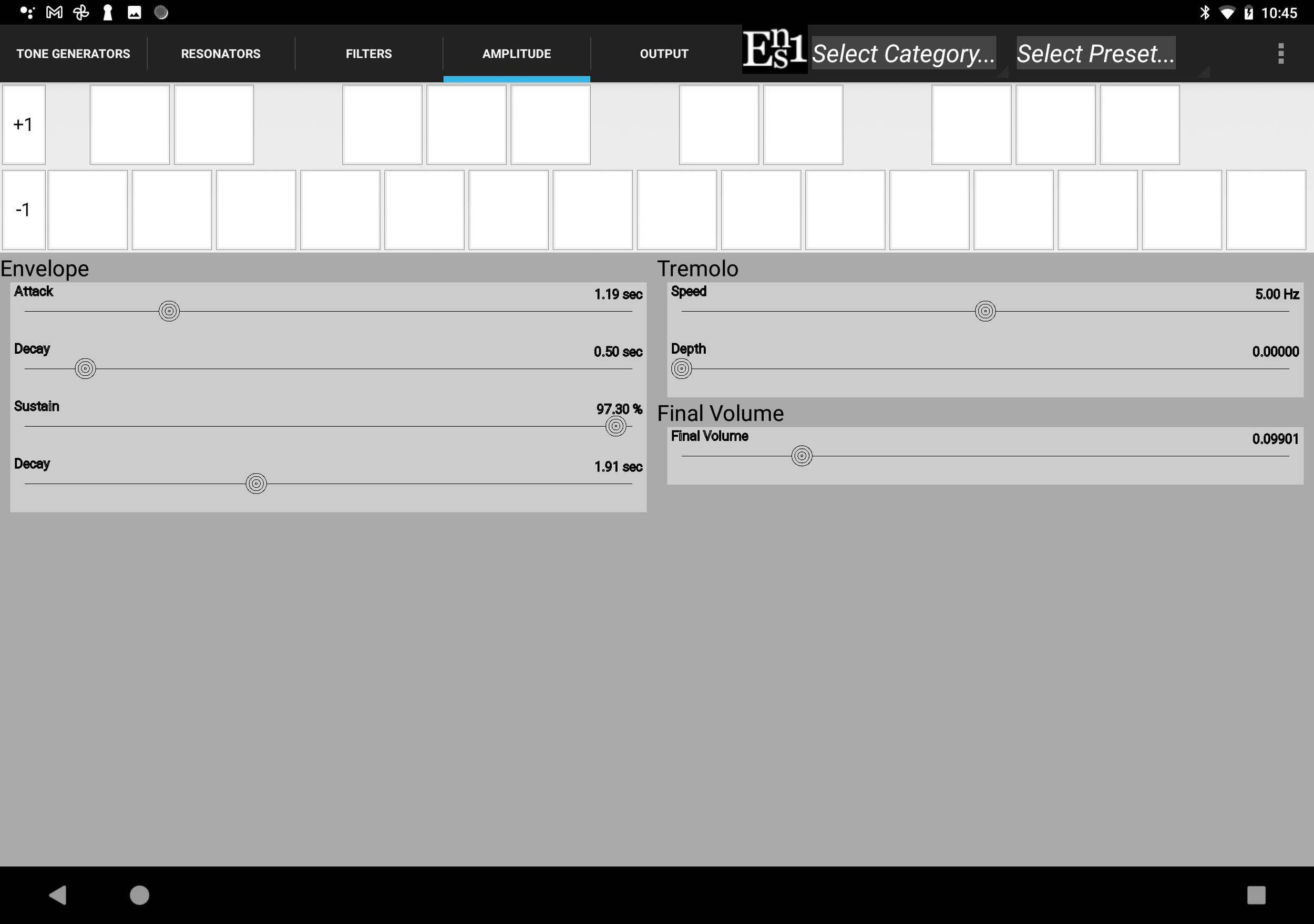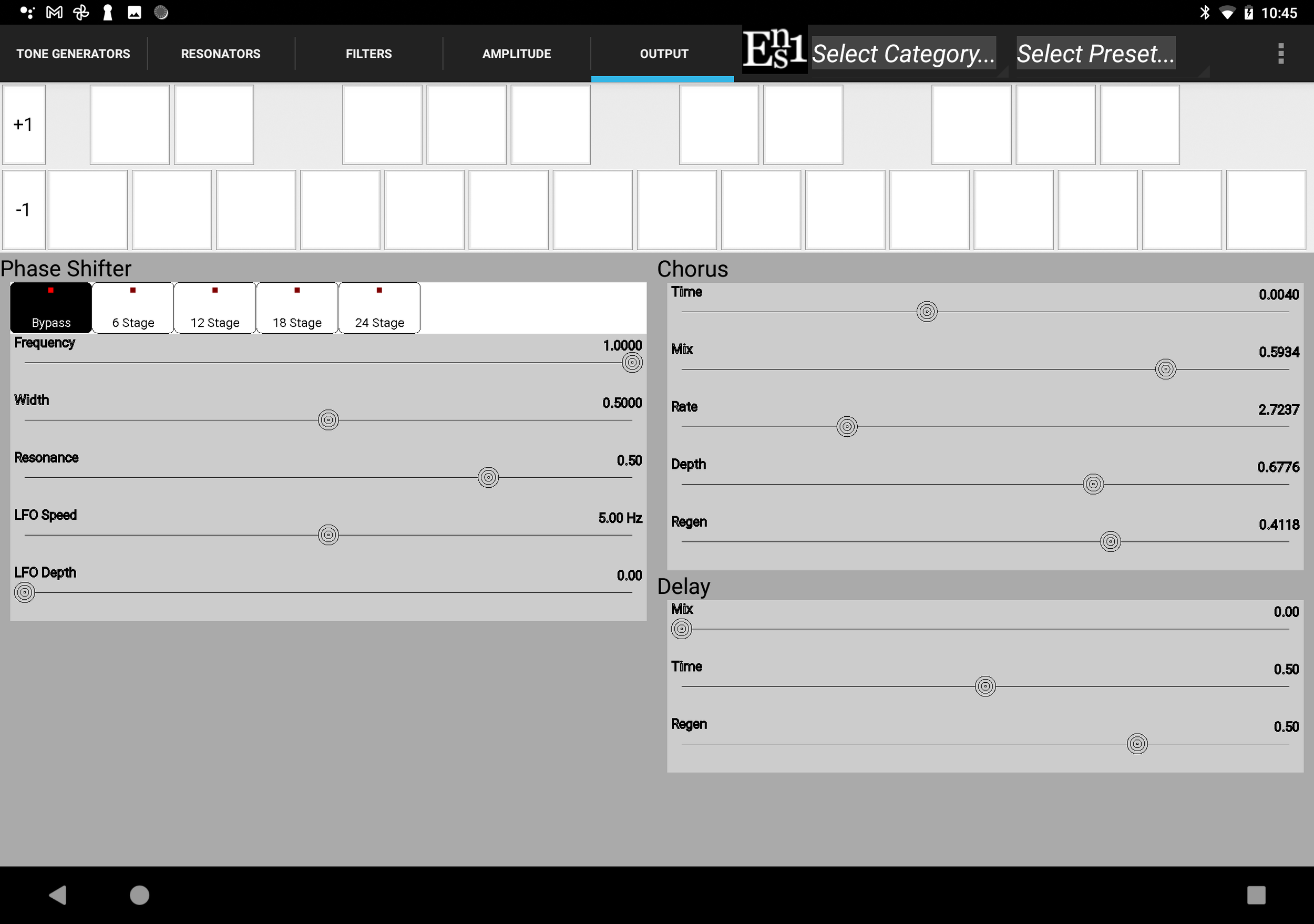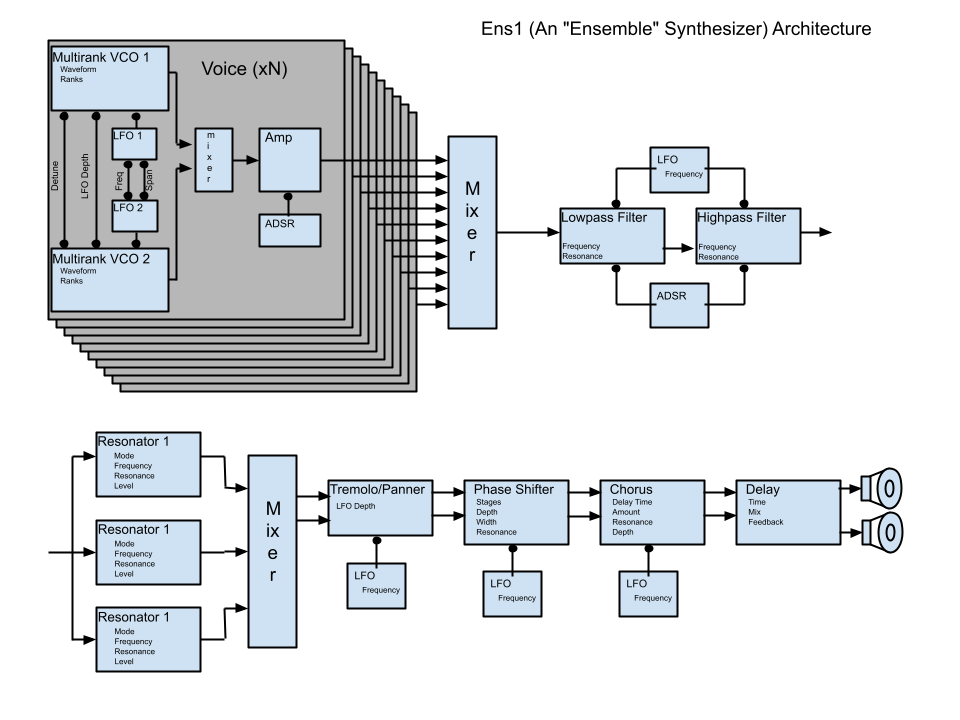Ens1 -Overview
Ens1 is an “ensemble” virtual synthesizer, paying homage to (and improving on) classic “paraphonic” instruments such as the ARP Omni, Polymoog and many Italian-made ensemble keyboards. These instruments, though not as complex as later polyphonic synthesizers, excel at creating sounds reminiscent of strings, choirs and brass though also capable of creating wholly synthetic sound textures.
Paraphonic “Ensemble” keyboards generally are built around one or more divide-down tone generators, creating waveforms at all the frequencies of the equal-temperament scale, and often various intervals simultaneously per key (i.e. octaves and fifths). The generated waves were articulated on key down with a simplified (Attack/Release) envelope and then (sometimes) passed through a single, shared VCF. Often the “richness” of the sound was improved by a chorusing circuit. Some instruments included “resonators” for more control over the produced timbre. Finally, the sound was often enhanced by applying various effects (phase shifting, delay…) to the output.
Note especially that Ens1 provides a number of features for enhancing the “ensemble” characteristics of a path; frequency offset in Hz, different rate vibrato oscillators per generator & chorus effect at the output.
Ens1 implements all of these facilities. It features:
2 Tone “Generators”
Continuously-variable wave forms from Triangle to Sawtooth to Narrow-Pulse to Square.
Simultaneously-available 16’, 8’, 5 1/3’, 4’ & 2’ ranks.
Generator detune.
Pitch LFOs with frequency, depth and “frequency spread” between generators.
3 Resonators
Frequency, resonance & gain (including negative gain) controls.
Bypass, Low Pass, Band Pass, High Pass and No Pass modes.
Paraphonic Low Pass and High Pass Filters
Frequency and resonance
LFO with separate depth for low pass and high pass filters
ADSR Envelope with separate amount for low pass and high pass filters
Per-voice VCA
ADSR envelope, not just AR.
Paraphonic Amplitude control
Tremolo with speed & depth controls
Final volume control
Effects
Phase shifter
Chorus
Delay
20 simultaneous voices
Optimal, low-latency audio
Full MIDI control, including arbitrary controller mapping.
Ens1 Architecture
Ens1 Minimal User’s Guide
Synth Sections
The major sections of the instrument are accessed by tabs just above the on-screen keyboard. These tab contain the synthesis parameter controls. In the case that there is insufficient screen space to display all of the controls, the control space can be scrolled by touching a non-control portion of the screen and dragging the display up or down.
Synthesis Controls
Synthesis parameters in Ens1 are manipulated by switches and sliders in the control space of each tab. Switches are activated (or selected) by tapping on them. Sliders are manipulated by tapping on the desired value or dragging the “handle”. Double-tapping on a slider will return it to it’s “nominal” value (often zero).
Ens1 - Application Sections
The signal flow and UI of Ens1 is divided into 5 sections, represented by tabs at the top of the display (below the optional on-screen keyboard).
The Generators panel contains controls for the 2 tone “generators”
Generator 1 / 2
Footages - 16’, 8’, 5 1/3’, 4’, 2’. All available simultaneously.
Wave Shape - Determines the shape and duty cycle of the generator waveform. From triangle through sawtooth, transitioning to a narrow pulse then onto a square wave.
Common
Detune - An offset (in Hz) between the 2 oscillators. Specifying the offset in Hz means that the frequency of the “beating” between the two oscillators doesn’t change with oscillator frequency creating a consistent chorusing effect.
LFO Frequency - The base frequency of the vibrato LFOs.
LFO Frequency Spread - Specifies the difference in frequency between the 2 vibrato LFOs. This can make for a richer chorusing effect.
LFO Depth - The amount of vibrato applied to the generators.
The Resonators panel contains controls for the 3 resonators
Resonators Presets - All parameters of the 3 resonators can be saved and recalled. Ens1 comes with a number of useful vocal and instrumental resonances presets.
Resonator 1 / 2 / 3
Mode - Bypass, Low Pass, Band Pass, High Pass, No Pass.
Frequency - The cutoff or center frequency.
Resonance - The amount of “emphasis” feedback. This can make the effect of the resonator more or less pronounced.
Gain - The amount of positive or negative gain applied to the passed signal.
The Filters panel contains controls for the shared low pass and high pass filters
Filters
Low Pass Frequency - The base frequency of the low pass filter.
Low Pass Resonance - The resonance (or “emphasis”) for the low pass filter.
High Pass Frequency - The base frequency of the high pass filter.
High Pass Resonance - The resonance (or “emphasis”) for the high pass filter.
LFO
Rate - The modulator LFO frequency.
Low Pass Depth - The amount (positive or negative) of LFO modulation applied to the low pass filter.
High Pass Depth - The amount (positive or negative) of LFO modulation applied to the high pass filter.
Envelope
Envelope parameters - Attack (time), Decay (time), Sustain (level) Release (time).
Low Pass Amount - The amount (positive or negative) of envelope modulation applied to the low pass filter.
High Pass Amount - The amount (positive or negative) of envelope modulation applied to the high pass filter.
The Amplitude panel controls aspects of the amplitude of the played tones.
Envelope
Envelope parameters - Attack (time), Decay (time), Sustain (level) Release (time).
Tremolo
Speed - The rate of the (sine wave) tremolo LFO.
Depth - The amount of tremolo.
Final Volume - Controls the amplitude of the final output. This is useful to balance the perceived volume between different patches.
The Output panel controls aspects of the final output signal
Phase Shifter
Mode - Bypass, 6 stage, 12 stage, 18 stage, 24 stage. Determines the “depth” of the phase shift notches.
Frequency - The frequency of the phase shift modulation oscillator.
Width - The width of the phase shift band.
Resonance - The amount of negative feedback. This can be used to “emphasize” the effect.
LFO Speed - The frequency of the phase shift modulation oscillator.
LFO Depth - Specifies the depth of the frequency modulation of the phase shift frequency.
Chorus
Time - The base delay.
Mix - The mix delayed to non-delayed signal.
Rate - The rate of modulation.
Depth - The depth of modulation.
Regen - The amount of negative feedback applied to the chorus effect. This can create greater “emphasis” of the effect.
Delay
Amount - The amount of delayed signal in the output.
Time - The delay time.
Regen - The amount of delay regeneration (feedback). Controls the number of repeats as the delay fades out.
Ens1 - Privacy Statement
Ens1 DOES NOT collect or transmit ANY data of any kind.
Specifically, Ens1:
DOES NOT collect any information
DOES NOT transmit or upload any information
DOES NOT use any sensitive permissions, i.e.
DOES NOT access the microphone
DOES NOT access the camera
DOES NOT access any telephony features.
DOES ask to access your local files so that it can save and load presets.